React-grid-layout 一个支持拖拽的栅格布局库

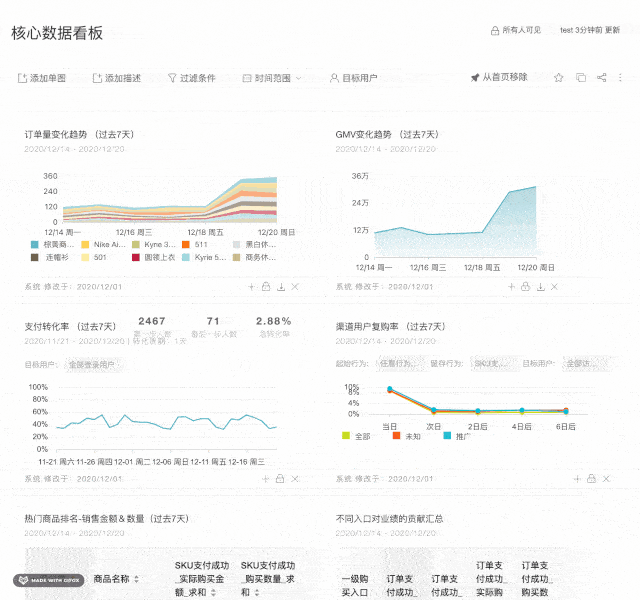

演示版
- Showcase
- Basic
- No Dragging/Resizing (Layout Only)
- Messy Layout Autocorrect
- Layout Defined on Children
- Static Elements
- Adding/Removing Elements
- Saving Layout to LocalStorage
- Saving a Responsive Layout to LocalStorage
- Minimum and Maximum Width/Height
- Dynamic Minimum and Maximum Width/Height
- No Vertical Compacting (Free Movement)
- Prevent Collision
- Error Case
- Toolbox
- Drag From Outside
- Bounded Layout
- Resizable Handles
特征
- 100%React-没有 jQuery
- 与服务器渲染的应用程序兼容
- 可拖动的小部件
- 可调整大小的小部件
- 静态小部件
- 可配置包装:水平,垂直或不固定
- 边界检查以进行拖动和调整大小
- 可以在不重建网格的情况下添加或删除小部件
- 布局可以序列化和还原
- 响应断点
- 每个响应断点单独的布局
- 使用 CSS 变换放置的网格项目
安装
npm install react-grid-layout
在您的应用程序中添加以下样式表:
/node_modules/acert -
grid -
layout / css / styles.css / node_modules / react -
resizable / css / styles.css;
使用
像使用任何其他组件一样使用 ReactGridLayout。下面的示例将生成一个包含以下三个项目的网格::
- 用户将无法拖动或调整项目的大小
a - 项将限制为 2 个网格块的最小宽度和 4 个网格块的最大宽度
b - 用户将能够自由拖动和调整项目的大小
c
import GridLayout from "react-grid-layout";
class MyFirstGrid extends React.Component {
render() {
// layout is an array of objects, see the demo for more complete usage
const layout = [
{ i: "a", x: 0, y: 0, w: 1, h: 2, static: true },
{ i: "b", x: 1, y: 0, w: 3, h: 2, minW: 2, maxW: 4 },
{ i: "c", x: 4, y: 0, w: 1, h: 2 },
];
return (
<GridLayout
className="layout"
layout={layout}
cols={12}
rowHeight={30}
width={1200}
>
<div key="a">a</div>
<div key="b">b</div>
<div key="c">c</div>
</GridLayout>
);
}
}
您还可以选择直接在子项上设置布局属性:
import GridLayout from "react-grid-layout";
class MyFirstGrid extends React.Component {
render() {
return (
<GridLayout className="layout" cols={12} rowHeight={30} width={1200}>
<div key="a" data-grid={{ x: 0, y: 0, w: 1, h: 2, static: true }}>
a
</div>
<div key="b" data-grid={{ x: 1, y: 0, w: 3, h: 2, minW: 2, maxW: 4 }}>
b
</div>
<div key="c" data-grid={{ x: 4, y: 0, w: 1, h: 2 }}>
c
</div>
</GridLayout>
);
}
}
在没有 Browserify / Webpack 的情况下使用
在一个模块可用<script>标签包含在这里。它使用 UMD 填充程序并排除React,因此必须通过 RequireJS 或在<script>中使用React、window.React。
响应式用法
要使 RGL 响应,请使用<ResponsiveReactGridLayout>元素:
import { Responsive as ResponsiveGridLayout } from "react-grid-layout";
class MyResponsiveGrid extends React.Component {
render() {
// {lg: layout1, md: layout2, ...}
const layouts = getLayoutsFromSomewhere();
return (
<ResponsiveGridLayout
className="layout"
layouts={layouts}
breakpoints={{ lg: 1200, md: 996, sm: 768, xs: 480, xxs: 0 }}
cols={{ lg: 12, md: 10, sm: 6, xs: 4, xxs: 2 }}
>
<div key="1">1</div>
<div key="2">2</div>
<div key="3">3</div>
</ResponsiveGridLayout>
);
}
}
在响应模式下,您应该通过layouts属性提供至少一个断点。
使用时layouts,最好提供尽可能多的断点,尤其是最大的断点。如果提供了最大的值,RGL 将尝试对其余的值进行插值。
您还需要提供width,<ResponsiveReactGridLayout>建议您WidthProvider按照以下说明使用 HOC 。
可以通过data-grid属性在各个项目上提供默认映射,以便在布局插值中将它们考虑在内。
提供网格宽度
双方<ResponsiveReactGridLayout>并<ReactGridLayout>采取width来计算拖动事件位置。在简单的情况下,HOCWidthProvider可用于在初始化和窗口调整大小事件时自动确定宽度。
<ResponsiveReactGridLayout>``<ReactGridLayout>``width``WidthProvider;
import { Responsive, WidthProvider } from "react-grid-layout";
const ResponsiveGridLayout = WidthProvider(Responsive);
class MyResponsiveGrid extends React.Component {
render() {
// {lg: layout1, md: layout2, ...}
var layouts = getLayoutsFromSomewhere();
return (
<ResponsiveGridLayout
className="layout"
layouts={layouts}
breakpoints={{ lg: 1200, md: 996, sm: 768, xs: 480, xxs: 0 }}
cols={{ lg: 12, md: 10, sm: 6, xs: 4, xxs: 2 }}
>
<div key="1">1</div>
<div key="2">2</div>
<div key="3">3</div>
</ResponsiveGridLayout>
);
}
}
WidthProvider如果需要更复杂的逻辑,这使您可以轻松地替换为自己的提供方 HOC。
WidthProvider接受一个属性:measureBeforeMount。如果为true,WidthProvider将在安装儿童之前测量容器的宽度。如果您想完全消除应用程序/组件安装上的任何调整大小的动画,请使用此选项。
有更复杂的布局吗?WidthProvider 非常简单,仅侦听窗口'resize'事件。如果您需要更多功能和灵活性,请尝试使用 SizeMe React HOC作为 WidthProvider 的替代方法。
网格布局属性
RGL 支持以下属性(请参阅源代码中的最后一个字):
//
// Basic props
//
// This allows setting the initial width on the server side.
// This is required unless using the HOC <WidthProvider> or similar
// 这允许在服务器端设置初始宽度。
// 这是必需的,除非使用HOC <WidthProvider>或类似的
width: number,
// If true, the container height swells and contracts to fit contents
// 如果为真,容器高度膨胀和收缩,以适应内容
autoSize: ?boolean = true,
// Number of columns in this layout.
// 此布局中的列数。
cols: ?number = 12,
// A CSS selector for tags that will not be draggable.
// For example: draggableCancel:'.MyNonDraggableAreaClassName'
// If you forget the leading . it will not work.
// 不可拖动标签的CSS选择器。
// 例如:draggableCancel:'.MyNonDraggableAreaClassName'
// 如果忘记了leading。这个属性不起作用。
draggableCancel: ?string = '',
// A CSS selector for tags that will act as the draggable handle.
// For example: draggableHandle:'.MyDragHandleClassName'
// If you forget the leading . it will not work.
// 标记的CSS选择器,将用作可拖动句柄。
// 例如:draggableHandle:'.MyDragHandleClassName'
// 如果忘记了leading。这个属性不起作用。
draggableHandle: ?string = '',
// If true, the layout will compact vertically
//如果为true,则布局将沿垂直方向
verticalCompact: ?boolean = true,
// Compaction type.
// 压缩类型
compactType: ?('vertical' | 'horizontal') = 'vertical';
// Layout is an array of object with the format:
// {x: number, y: number, w: number, h: number}
// The index into the layout must match the key used on each item component.
// If you choose to use custom keys, you can specify that key in the layout
// array objects like so:
// {i: string, x: number, y: number, w: number, h: number}
// 布局是一个对象数组,其格式为:
// {x:数字,y:数字,w:数字,h:数字}
// 布局索引必须与每个项目组件上使用的键匹配。
// 如果选择使用自定义键,则可以在布局
// 数组对象中指定该键,例如:// {i:字符串,x:数字,y:数字,w:数字,h:数字}
// 如果未提供,则在子级上使用数据网格属性
layout: ?array = null, // If not provided, use data-grid props on children
// Margin between items [x, y] in px.
// 像素中[x,y]之间的边距。
margin: ?[number, number] = [10, 10],
// Padding inside the container [x, y] in px
containerPadding: ?[number, number] = margin,
// Rows have a static height, but you can change this based on breakpoints
// if you like.
// 行具有静态高度,但您可以根据需要更改断点
rowHeight: ?number = 150,
// Configuration of a dropping element. Dropping element is a "virtual" element
// which appears when you drag over some element from outside.
// It can be changed by passing specific parameters:
// i - id of an element
// w - width of an element
// h - height of an element
// 放置元素的配置。放置元素是一个“虚拟”元素,当您从外部拖动某个元素时出现。
// 可以通过传递特定的参数来更改它:
droppingItem?: { i: string, w: number, h: number }
//
// Flags
//
isDraggable: ?boolean = true,
isResizable: ?boolean = true,
isBounded: ?boolean = false,
// Uses CSS3 translate() instead of position top/left.
// This makes about 6x faster paint performance
// 使用CSS3 translate()代替位置top / left。
// 可以使绘画性能提高大约6倍
useCSSTransforms: ?boolean = true,
// If parent DOM node of ResponsiveReactGridLayout or ReactGridLayout has "transform: scale(n)" css property,
// we should set scale coefficient to avoid render artefacts while dragging.
// 如果ResponsiveReactGridLayout或ReactGridLayout的父DOM节点具有“ transform:scale(n)” css属性,
// 我们应该设置比例系数以避免拖动时的渲染假象。
transformScale: ?number = 1,
// If true, grid items won't change position when being
// dragged over.
// 如果为true,则将网格项拖动到覆盖其他网格时不会改变位置
preventCollision: ?boolean = false;
// If true, droppable elements (with `draggable={true}` attribute)
// can be dropped on the grid. It triggers "onDrop" callback
// with position and event object as parameters.
// It can be useful for dropping an element in a specific position
//
// NOTE: In case of using Firefox you should add
// `onDragStart={e => e.dataTransfer.setData('text/plain', '')}` attribute
// along with `draggable={true}` otherwise this feature will work incorrect.
// onDragStart attribute is required for Firefox for a dragging initialization
// @see https://bugzilla.mozilla.org/show_bug.cgi?id=568313
//如果为true,则可放置元素(具有`draggable = {true}`属性)可以放在网格上。它使用位置和事件对象作为参数触发 “ onDrop”回调。对于将元素放在特定位置很有用
//
//注意:如果使用Firefox,则应添加
// onDragStart = {e => e.dataTransfer.setData('text / plain',' ')}`属性
// 和`draggable = {true}`一起使用,否则此功能将无法正常使用。
// Firefox需要onDragStart属性来进行拖动初始化
// @see https://bugzilla.mozilla.org/show_bug.cgi?id=568313
isDroppable: ?boolean = false
// Defines which resize handles should be rendered
// Allows for any combination of:
// 's' - South handle (bottom-center)
// 'w' - West handle (left-center)
// 'e' - East handle (right-center)
// 'n' - North handle (top-center)
// 'sw' - Southwest handle (bottom-left)
// 'nw' - Northwest handle (top-left)
// 'se' - Southeast handle (bottom-right)
// 'ne' - Northeast handle (top-right)
// 定义应呈现的调整大小手柄,允许以下任意组合:
resizeHandles: ?Array<'s' | 'w' | 'e' | 'n' | 'sw' | 'nw' | 'se' | 'ne'> = ['se']
// Custom component for resize handles
// 用于调整大小的自定义组件处理
resizeHandle?: ReactElement<any> | ((resizeHandleAxis: ResizeHandleAxis) => ReactElement<any>)
//
// Callbacks
//
// Callback so you can save the layout.
// Calls back with (currentLayout) after every drag or resize stop.
// 保存布局的回调。
// 每次停止拖动或调整大小后,使用(currentLayout)进行回调。
onLayoutChange: (layout: Layout) => void,
//
// All callbacks below have signature (layout, oldItem, newItem, placeholder, e, element).
// 'start' and 'stop' callbacks pass `undefined` for 'placeholder'.
//
// 下面的所有回调都具有签名(layout,oldItem,newItem,placeholder,e,element)。
// “开始”和“停止”回调传递“占位符”的“未定义”。
type ItemCallback = (layout: Layout, oldItem: LayoutItem, newItem: LayoutItem,
placeholder: LayoutItem, e: MouseEvent, element: HTMLElement) => void;
// Calls when drag starts.
// 拖动开始时调用
onDragStart: ItemCallback,
// Calls on each drag movement.
// 每次拖动动作都调用。
onDrag: ItemCallback,
// Calls when drag is complete.
// 拖动完成后调用。
onDragStop: ItemCallback,
// Calls when resize starts.
// 发生尺寸调整移动时调用。
onResizeStart: ItemCallback,
// Calls when resize movement happens.
// 发生尺寸调整移动时调用。
onResize: ItemCallback,
// Calls when resize is complete.
// 调整大小后调用。
onResizeStop: ItemCallback,
// Calls when an element has been dropped into the grid from outside.
// 当元素从外部放入网格时调用。
onDrop: (layout: Layout, item: ?LayoutItem, e: Event) => void
// Ref for getting a reference for the grid's wrapping div.
// You can use this instead of a regular ref and the deprecated `ReactDOM.findDOMNode()`` function.
// Ref,以获得有关网格包装div的参考。
// 您可以使用它代替常规引用和不推荐使用的`ReactDOM.findDOMNode()``函数。
innerRef: ?React.Ref<"div">
响应式网格布局属性
可以使用响应式网格布局。它支持上述所有属性,除了layout。新的属性和更改是:
// {name: pxVal}, e.g. {lg: 1200, md: 996, sm: 768, xs: 480}
// Breakpoint names are arbitrary but must match in the cols and layouts objects.
// {name:pxVal},例如{lg:1200,md:996,sm:768,xs:480}
// 断点名称是任意的,但必须在cols和layouts对象中匹配。
breakpoints: ?Object = {lg: 1200, md: 996, sm: 768, xs: 480, xxs: 0},
// # of cols. This is a breakpoint -> cols map, e.g. {lg: 12, md: 10, ...}
// 列数。这是一个断点- >的cols映射,例如{LG:12,MD:10,...}
cols: ?Object = {lg: 12, md: 10, sm: 6, xs: 4, xxs: 2},
// margin (in pixels). Can be specified either as horizontal and vertical margin, e.g. `[10, 10]` or as a breakpoint -> margin map, e.g. `{lg: [10, 10], md: [10, 10], ...}.
// 边距(以像素为单位)。可以指定为水平和垂直边距,例如`[10,10]`或断点->边距图,例如`{lg:[10,10],md:[10,10],...} 。
margin: [number, number] | {[breakpoint: $Keys<breakpoints>]: [number, number]}
// containerPadding (in pixels). Can be specified either as horizontal and vertical padding, e.g. `[10, 10]` or as a breakpoint -> containerPadding map, e.g. `{lg: [10, 10], md: [10, 10], ...}.
// containerPadding(以像素为单位)。可以指定为水平和垂直填充,例如`[10,10]`,也可以指定为断点-> containerPadding映射,例如`{lg:[10,10],md:[10,10],...} 。
containerPadding: [number, number] | {[breakpoint: $Keys<breakpoints>]: [number, number]}
// layouts is an object mapping breakpoints to layouts.
// e.g. {lg: Layout, md: Layout, ...}
// layouts是将断点映射到布局的对象。
// 例如{lg:布局,md:布局,...}
layouts: {[key: $Keys<breakpoints>]: Layout}
//
// Callbacks
//
// Calls back with breakpoint and new # cols
//使用断点和新的#cols
onBreakpointChange: (newBreakpoint: string, newCols: number) => void,
// Callback so you can save the layout.
// AllLayouts are keyed by breakpoint.
// 回调,以便您保存布局。
// AllLayouts由断点锁定。
onLayoutChange: (currentLayout: Layout, allLayouts: {[key: $Keys<breakpoints>]: Layout}) => void,
// Callback when the width changes, so you can modify the layout as needed.
// 宽度变化时回调,因此您可以根据需要修改布局。
onWidthChange: (containerWidth: number, margin: [number, number], cols: number, containerPadding: [number, number]) => void;
网格项目属性
RGL 在网格项目或布局项目上支持以下属性。初始化网格时,构建一个布局数组(如上述第一个示例中所示),或将此对象作为data-grid属性附加到每个子元素中(如第二个示例中所示)。
请注意,如果提供的网格项目不完整(缺少之一x, y, w, or h),则会引发错误,因此您可以更正布局。
如果没有为网格项目提供属性,则将生成一个宽度和高度为的属性1。
您可以为每个尺寸设置最小值和最大值。这是为了调整大小;如果禁用了调整大小,那么它当然不会起作用。如果最小和最大重叠不正确,或者初始尺寸超出范围,则会引发错误。
<GridItem>直接定义的任何属性都将优先于全局设置的选项。例如,如果布局具有属性isDraggable: false,但是网格项目具有 prop isDraggable: true,则即使标记了项目,该项目也可以拖动static: true。
{
// A string corresponding to the component key
// 对应于组件键
i: string,
// These are all in grid units, not pixels
// 这些全部以网格为单位,而不是像素
x: number,
y: number,
w: number,
h: number,
minW: ?number = 0,
maxW: ?number = Infinity,
minH: ?number = 0,
maxH: ?number = Infinity,
// If true, equal to `isDraggable: false, isResizable: false`.
// 如果为true,则等于`isDraggable:false,isResizable:false`。
static: ?boolean = false,
// If false, will not be draggable. Overrides `static`.
// 如果为false,将不可拖动。覆盖“静态”。
isDraggable: ?boolean = true,
// If false, will not be resizable. Overrides `static`.
// 如果为false,将无法调整大小。覆盖“静态”。
isResizable: ?boolean = true,
// By default, a handle is only shown on the bottom-right (southeast) corner.
// Note that resizing from the top or left is generally not intuitive.
// 默认情况下,手柄仅显示在右下角(东南)。
// 请注意,从顶部或左侧调整大小通常不直观。
resizeHandles?: ?Array<'s' | 'w' | 'e' | 'n' | 'sw' | 'nw' | 'se' | 'ne'> = ['se']
// If true and draggable, item will be moved only within grid.
// 如果为true和可拖动,则仅在网格内移动项目。
isBounded: ?boolean = false
}
性能
<ReactGridLayout>具有优化的shouldComponentUpdate实现,但是它依赖于用户保存children数组:
// lib/ReactGridLayout.jsx
// ...
shouldComponentUpdate(nextProps: Props, nextState: State) {
return (
// NOTE: this is almost always unequal. Therefore the only way to get better performance
// from SCU is if the user intentionally memoizes children. If they do, and they can
// handle changes properly, performance will increase.
// 注意:这几乎总是不平等的。因此从SCU获得更好的性能的唯一方法是
// 如果用户故意记住children,如果他们这样做,并且他们可以正确地处理更改,则性能将会提高。
this.props.children !== nextProps.children ||
!fastRGLPropsEqual(this.props, nextProps, isEqual) ||
!isEqual(this.state.activeDrag, nextState.activeDrag)
);
}
// ...
如果在子组件中使用 memoize,则可以利用它,获得更好的执行效果。例如:
function MyGrid(props) {
const children = React.useMemo(() => {
return new Array(props.count).fill(undefined).map((val, idx) => {
return <div key={idx} data-grid={{ x: idx, y: 1, w: 1, h: 1 }} />;
});
}, [props.count]);
return <ReactGridLayout cols={12}>{children}</ReactGridLayout>;
}